We will develop Android Current Location On Google Map with marker in this example.
Now a days, number of people using google map is increasing significantly.
So most applications are using google map to simplify the user experience.
This tutorial will guide you to show current location on google map with marker in android studio.
First we will fetch the current latitude and longitude and then we will use them to show current location marker on google map.
For getting current location, we will use google’s FusedLocationAPI.
We will update the current location marker constantly on the google map with the current movement of the user.
Last Image
After successful implementation of all the steps, you should get the following output
I am living in Rajkot, India so red marker is there.
Prerequisite For This Tutorial
To go ahead with this example, you need to know some important details regarding google map and API Key.
First of all read this tutorial to get google API Key to integrate google map in android
You should create a project in google developer console and should get API Key first using above tutorial.
Do not create android studio project from above example. Just get your Google map API Key and after getting API Key, follow all the below steps.
Step 1. Opening Maps Activity
Create a new project in android studio. Give the name, directory, sdk level etc. details of new project.
After this, you will have a screen like the below image.
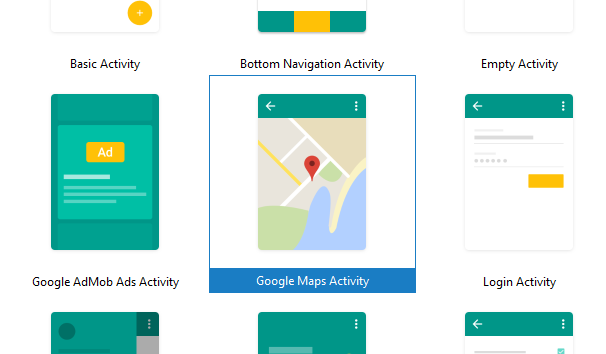
- You need to select a default activity for your new project. We generally select Empty activity which have plain workspace.
- But in this case, select Google Maps Activity as it will integrate google map automatically in the default activity.
- You just need to update your API Key So, it will simplify our process and will save our lot of time.
Step 2. Change gradle file
Now it is time to do some changes in build.gradle(Module: app) file
By default, you will have the below line in your build.gradle(Module: app) file because of Google Maps Activity
implementation 'com.google.android.gms:play-services-maps:15.0.1'
We also require following two lines here
implementation 'com.google.android.gms:play-services-location:15.0.1' implementation 'com.karumi:dexter:5.0.0'
- First line will help us to get the current location.
- Second line will fetch all the classes from dexter library to get the runtime permissions.
So final code for build.gradle(Module: app) file is as below
apply plugin: 'com.android.application'
android {
compileSdkVersion 27
defaultConfig {
applicationId "com.example.parsaniahardik.google_map_currentlocation"
minSdkVersion 15
targetSdkVersion 27
versionCode 1
versionName "1.0"
testInstrumentationRunner "android.support.test.runner.AndroidJUnitRunner"
}
buildTypes {
release {
minifyEnabled false
proguardFiles getDefaultProguardFile('proguard-android.txt'), 'proguard-rules.pro'
}
}
}
dependencies {
implementation fileTree(dir: 'libs', include: ['*.jar'])
//noinspection GradleCompatible
implementation 'com.android.support:appcompat-v7:27.1.1'
testImplementation 'junit:junit:4.12'
androidTestImplementation 'com.android.support.test:runner:1.0.2'
androidTestImplementation 'com.android.support.test.espresso:espresso-core:3.0.2'
implementation 'com.google.android.gms:play-services-maps:15.0.1'
implementation 'com.google.android.gms:play-services-location:15.0.1'
implementation 'com.karumi:dexter:5.0.0'
}
Step 3. Writing GOOGLE API Key
There is a file named google_maps_api.xml which is system generated.
- This google_maps_api.xml file is available at res->values directory.
- You need to write your Google API Key here in this file.
Code for this file is as following
<resources>
<!--
TODO: Before you run your application, you need a Google Maps API key.
To get one, follow this link, follow the directions and press "Create" at the end:
https://console.developers.google.com/flows/enableapi?apiid=maps_android_backend&keyType=CLIENT_SIDE_ANDROID&r=D7:DA:4B:AB:CB:75:20:AD:40:D6:AA:D8:31:E9:4B:E3:3A:33:36:30%3Bcom.example.parsaniahardik.google_map_currentlocation
You can also add your credentials to an existing key, using these values:
Package name:
D7:DA:4B:AB:CB:75:20:AD:40:D6:AA:D8:31:E9:4B:E3:3A:33:36:30
SHA-1 certificate fingerprint:
D7:DA:4B:AB:CB:75:20:AD:40:D6:AA:D8:31:E9:4B:E3:3A:33:36:30
Alternatively, follow the directions here:
https://developers.google.com/maps/documentation/android/start#get-key
Once you have your key (it starts with "AIza"), replace the "google_maps_key"
string in this file.
-->
<string name="google_maps_key" templateMergeStrategy="preserve" translatable="false">AIzaS.... This is your Google API Key</string>
</resources>
- Add your API key in between <string> Your API Key</string> tags.
Step 4. Updating Manifest file
By default, you will have ACCESS_COARSE_LOCATION in your AndroidManifest.xml file
- Replace it with ACCESS_FINE_LOCATION because it is required to fetch more accurate current location.
Final code for AndroidManifest.xml
<?xml version="1.0" encoding="utf-8"?>
<manifest xmlns:android="http://schemas.android.com/apk/res/android"
package="com.example.parsaniahardik.google_map_currentlocation">
<!--
The ACCESS_COARSE/FINE_LOCATION permissions are not required to use
Google Maps Android API v2, but you must specify either coarse or fine
location permissions for the 'MyLocation' functionality.
-->
<uses-permission android:name="android.permission.ACCESS_FINE_LOCATION" />
<application
android:allowBackup="true"
android:icon="@mipmap/ic_launcher"
android:label="@string/app_name"
android:roundIcon="@mipmap/ic_launcher_round"
android:supportsRtl="true"
android:theme="@style/AppTheme">
<!--
The API key for Google Maps-based APIs is defined as a string resource.
(See the file "res/values/google_maps_api.xml").
Note that the API key is linked to the encryption key used to sign the APK.
You need a different API key for each encryption key, including the release key that is used to
sign the APK for publishing.
You can define the keys for the debug and release targets in src/debug/ and src/release/.
-->
<meta-data
android:name="com.google.android.geo.API_KEY"
android:value="@string/google_maps_key" />
<activity
android:name=".MapsActivity"
android:label="@string/title_activity_maps">
<intent-filter>
<action android:name="android.intent.action.MAIN" />
<category android:name="android.intent.category.LAUNCHER" />
</intent-filter>
</activity>
</application>
</manifest>
Step 5. Final Changes
Now we need to change the code of activity_maps.xml and MapsActivity.java file
Replace your existing code of activity_maps.xml with the following one
<?xml version="1.0" encoding="utf-8"?>
<LinearLayout
xmlns:android="http://schemas.android.com/apk/res/android"
xmlns:map="http://schemas.android.com/apk/res-auto"
xmlns:tools="http://schemas.android.com/tools"
android:orientation="vertical"
android:layout_height="match_parent"
android:layout_width="match_parent">
<RelativeLayout
android:layout_width="wrap_content"
android:layout_height="wrap_content">
<TextView
android:id="@+id/latitude"
android:layout_width="wrap_content"
android:layout_height="wrap_content"
android:layout_alignParentLeft="true"
android:layout_alignParentTop="true"
android:text="Latitude:"
android:textSize="18sp" />
<TextView
android:id="@+id/latitude_textview"
android:layout_width="wrap_content"
android:layout_height="wrap_content"
android:layout_alignBaseline="@+id/latitude"
android:layout_marginLeft="10dp"
android:layout_toRightOf="@+id/latitude"
android:textSize="16sp" />
<TextView
android:id="@+id/longitude"
android:layout_width="wrap_content"
android:layout_height="wrap_content"
android:layout_alignParentLeft="true"
android:layout_alignParentTop="true"
android:text="Longitude:"
android:layout_marginTop="24dp"
android:textSize="18sp" />
<TextView
android:id="@+id/longitude_textview"
android:layout_width="wrap_content"
android:layout_height="wrap_content"
android:layout_alignBaseline="@+id/longitude"
android:layout_marginLeft="10dp"
android:layout_toRightOf="@+id/longitude"
android:textSize="16sp"/>
</RelativeLayout>
<fragment
android:id="@+id/map"
android:name="com.google.android.gms.maps.SupportMapFragment"
android:layout_width="match_parent"
android:layout_height="match_parent"
tools:context=".MapsActivity" />
</LinearLayout>
- Here I have taken four textviews which will represent the latitude and longitude values.
- One fragment is also there, which will open a google map.
- You will also some pre-written code in MapsActivity.java file.
Replace it with the below source code
import android.support.v4.app.FragmentActivity;
import android.os.Bundle;
import android.util.Log;
import android.widget.TextView;
import com.google.android.gms.maps.CameraUpdateFactory;
import com.google.android.gms.maps.GoogleMap;
import com.google.android.gms.maps.OnMapReadyCallback;
import com.google.android.gms.maps.SupportMapFragment;
import com.google.android.gms.maps.model.LatLng;
import com.google.android.gms.maps.model.MarkerOptions;
import android.Manifest;
import android.content.Context;
import android.content.DialogInterface;
import android.content.Intent;
import android.content.pm.PackageManager;
import android.location.Location;
import android.location.LocationManager;
import android.os.Bundle;
import android.provider.Settings;
import android.support.annotation.NonNull;
import android.support.annotation.Nullable;
import android.support.v4.app.ActivityCompat;
import android.support.v7.app.AlertDialog;
import android.util.Log;
import android.widget.TextView;
import android.widget.Toast;
import com.google.android.gms.common.ConnectionResult;
import com.google.android.gms.common.api.GoogleApiClient;
import com.google.android.gms.location.LocationRequest;
import com.google.android.gms.location.LocationServices;
import com.google.android.gms.maps.model.LatLng;
import com.karumi.dexter.Dexter;
import com.karumi.dexter.PermissionToken;
import com.karumi.dexter.listener.PermissionDeniedResponse;
import com.karumi.dexter.listener.PermissionGrantedResponse;
import com.karumi.dexter.listener.PermissionRequest;
import com.karumi.dexter.listener.single.PermissionListener;
public class MapsActivity extends FragmentActivity implements OnMapReadyCallback, GoogleApiClient.ConnectionCallbacks, GoogleApiClient.OnConnectionFailedListener, com.google.android.gms.location.LocationListener {
private GoogleMap mMap;
private static final String TAG = "MainActivity";
private TextView mLatitudeTextView;
private TextView mLongitudeTextView;
private GoogleApiClient mGoogleApiClient;
private Location mLocation;
private LocationManager mLocationManager;
private LocationRequest mLocationRequest;
private com.google.android.gms.location.LocationListener listener;
private long UPDATE_INTERVAL = 2 * 1000; /* 10 secs */
private long FASTEST_INTERVAL = 20000; /* 20 sec */
private LocationManager locationManager;
private LatLng latLng;
private boolean isPermission;
@Override
protected void onCreate(Bundle savedInstanceState) {
super.onCreate(savedInstanceState);
setContentView(R.layout.activity_maps);
if (requestSinglePermission()) {
// Obtain the SupportMapFragment and get notified when the map is ready to be used.
//it was pre written
SupportMapFragment mapFragment = (SupportMapFragment) getSupportFragmentManager()
.findFragmentById(R.id.map);
mapFragment.getMapAsync(this);
mLatitudeTextView = (TextView) findViewById((R.id.latitude_textview));
mLongitudeTextView = (TextView) findViewById((R.id.longitude_textview));
mGoogleApiClient = new GoogleApiClient.Builder(this)
.addConnectionCallbacks(this)
.addOnConnectionFailedListener(this)
.addApi(LocationServices.API)
.build();
mLocationManager = (LocationManager) this.getSystemService(Context.LOCATION_SERVICE);
checkLocation(); //check whether location service is enable or not in your phone
}
}
/**
* Manipulates the map once available.
* This callback is triggered when the map is ready to be used.
* This is where we can add markers or lines, add listeners or move the camera. In this case,
* we just add a marker near Sydney, Australia.
* If Google Play services is not installed on the device, the user will be prompted to install
* it inside the SupportMapFragment. This method will only be triggered once the user has
* installed Google Play services and returned to the app.
*/
//it was pre written
@Override
public void onMapReady(GoogleMap googleMap) {
mMap = googleMap;
if (latLng != null) {
mMap.addMarker(new MarkerOptions().position(latLng).title("Marker in Current Location"));
mMap.moveCamera(CameraUpdateFactory.newLatLng(latLng));
}
}
@Override
public void onConnected(@Nullable Bundle bundle) {
if (ActivityCompat.checkSelfPermission(this, Manifest.permission.ACCESS_FINE_LOCATION) != PackageManager.PERMISSION_GRANTED && ActivityCompat.checkSelfPermission(this, Manifest.permission.ACCESS_COARSE_LOCATION) != PackageManager.PERMISSION_GRANTED) {
// TODO: Consider calling
// ActivityCompat#requestPermissions
// here to request the missing permissions, and then overriding
// public void onRequestPermissionsResult(int requestCode, String[] permissions,
// int[] grantResults)
// to handle the case where the user grants the permission. See the documentation
// for ActivityCompat#requestPermissions for more details.
return;
}
startLocationUpdates();
mLocation = LocationServices.FusedLocationApi.getLastLocation(mGoogleApiClient);
if (mLocation == null) {
startLocationUpdates();
}
if (mLocation != null) {
// mLatitudeTextView.setText(String.valueOf(mLocation.getLatitude()));
//mLongitudeTextView.setText(String.valueOf(mLocation.getLongitude()));
} else {
Toast.makeText(this, "Location not Detected", Toast.LENGTH_SHORT).show();
}
}
@Override
public void onConnectionSuspended(int i) {
Log.i(TAG, "Connection Suspended");
mGoogleApiClient.connect();
}
@Override
public void onConnectionFailed(@NonNull ConnectionResult connectionResult) {
Log.i(TAG, "Connection failed. Error: " + connectionResult.getErrorCode());
}
@Override
public void onLocationChanged(Location location) {
String msg = "Updated Location: " +
Double.toString(location.getLatitude()) + "," +
Double.toString(location.getLongitude());
mLatitudeTextView.setText(String.valueOf(location.getLatitude()));
mLongitudeTextView.setText(String.valueOf(location.getLongitude()));
Toast.makeText(this, msg, Toast.LENGTH_SHORT).show();
// You can now create a LatLng Object for use with maps
latLng = new LatLng(location.getLatitude(), location.getLongitude());
// Obtain the SupportMapFragment and get notified when the map is ready to be used.
//it was pre written
SupportMapFragment mapFragment = (SupportMapFragment) getSupportFragmentManager()
.findFragmentById(R.id.map);
mapFragment.getMapAsync(this);
}
protected void startLocationUpdates() {
// Create the location request
mLocationRequest = LocationRequest.create()
.setPriority(LocationRequest.PRIORITY_HIGH_ACCURACY)
.setInterval(UPDATE_INTERVAL)
.setFastestInterval(FASTEST_INTERVAL);
// Request location updates
if (ActivityCompat.checkSelfPermission(this, Manifest.permission.ACCESS_FINE_LOCATION) != PackageManager.PERMISSION_GRANTED && ActivityCompat.checkSelfPermission(this, Manifest.permission.ACCESS_COARSE_LOCATION) != PackageManager.PERMISSION_GRANTED) {
// TODO: Consider calling
// ActivityCompat#requestPermissions
// here to request the missing permissions, and then overriding
// public void onRequestPermissionsResult(int requestCode, String[] permissions,
// int[] grantResults)
// to handle the case where the user grants the permission. See the documentation
// for ActivityCompat#requestPermissions for more details.
return;
}
LocationServices.FusedLocationApi.requestLocationUpdates(mGoogleApiClient,
mLocationRequest, this);
Log.d("reque", "--->>>>");
}
@Override
protected void onStart() {
super.onStart();
if (mGoogleApiClient != null) {
mGoogleApiClient.connect();
}
}
@Override
protected void onStop() {
super.onStop();
if (mGoogleApiClient.isConnected()) {
mGoogleApiClient.disconnect();
}
}
private boolean checkLocation() {
if (!isLocationEnabled())
showAlert();
return isLocationEnabled();
}
private void showAlert() {
final AlertDialog.Builder dialog = new AlertDialog.Builder(this);
dialog.setTitle("Enable Location")
.setMessage("Your Locations Settings is set to 'Off'.\nPlease Enable Location to " +
"use this app")
.setPositiveButton("Location Settings", new DialogInterface.OnClickListener() {
@Override
public void onClick(DialogInterface paramDialogInterface, int paramInt) {
Intent myIntent = new Intent(Settings.ACTION_LOCATION_SOURCE_SETTINGS);
startActivity(myIntent);
}
})
.setNegativeButton("Cancel", new DialogInterface.OnClickListener() {
@Override
public void onClick(DialogInterface paramDialogInterface, int paramInt) {
}
});
dialog.show();
}
private boolean isLocationEnabled() {
locationManager = (LocationManager) getSystemService(Context.LOCATION_SERVICE);
return locationManager.isProviderEnabled(LocationManager.GPS_PROVIDER) ||
locationManager.isProviderEnabled(LocationManager.NETWORK_PROVIDER);
}
private boolean requestSinglePermission() {
Dexter.withActivity(this)
.withPermission(Manifest.permission.ACCESS_FINE_LOCATION)
.withListener(new PermissionListener() {
@Override
public void onPermissionGranted(PermissionGrantedResponse response) {
//Single Permission is granted
Toast.makeText(MapsActivity.this, "Single permission is granted!", Toast.LENGTH_SHORT).show();
isPermission = true;
}
@Override
public void onPermissionDenied(PermissionDeniedResponse response) {
// check for permanent denial of permission
if (response.isPermanentlyDenied()) {
isPermission = false;
}
}
@Override
public void onPermissionRationaleShouldBeShown(PermissionRequest permission, PermissionToken token) {
token.continuePermissionRequest();
}
}).check();
return isPermission;
}
}
Explanation of Maps Activity
Following snippet defines necessary variables.
private GoogleMap mMap;
private static final String TAG = "MainActivity";
private TextView mLatitudeTextView;
private TextView mLongitudeTextView;
private GoogleApiClient mGoogleApiClient;
private Location mLocation;
private LocationManager mLocationManager;
private LocationRequest mLocationRequest;
private com.google.android.gms.location.LocationListener listener;
private long UPDATE_INTERVAL = 2 * 1000; /* 10 secs */
private long FASTEST_INTERVAL = 20000; /* 20 sec */
private LocationManager locationManager;
private LatLng latLng;
private boolean isPermission;
- As you can see that GoogleMap, LocationRequest, LocationManager, Location etc. class’s objects are defined in the above code.
- long variables UPDATE_INTERVAL and FASTEST_INTERVAL defines the specific time amount.
Now consider the following source code
if (requestSinglePermission()) {
// Obtain the SupportMapFragment and get notified when the map is ready to be used.
//it was pre written
SupportMapFragment mapFragment = (SupportMapFragment) getSupportFragmentManager()
.findFragmentById(R.id.map);
mapFragment.getMapAsync(this);
mLatitudeTextView = (TextView) findViewById((R.id.latitude_textview));
mLongitudeTextView = (TextView) findViewById((R.id.longitude_textview));
mGoogleApiClient = new GoogleApiClient.Builder(this)
.addConnectionCallbacks(this)
.addOnConnectionFailedListener(this)
.addApi(LocationServices.API)
.build();
mLocationManager = (LocationManager) this.getSystemService(Context.LOCATION_SERVICE);
checkLocation(); //check whether location service is enable or not in your phone
}
- First of all, compiler will check if the location permissions is granted or not. It will use requestSinglePermission() method for this purpose.
- requestSinglePermission() method will return a boolean variable (true or false) . If the user grants the location permission then it will return true otherwise false.
- If requestSinglePermission() return true, then compiler will start the process to fetch the current location and then it will create google map with the help of that current location.
Code snippet for requestSinglePermission() method is as below
private boolean requestSinglePermission() {
Dexter.withActivity(this)
.withPermission(Manifest.permission.ACCESS_FINE_LOCATION)
.withListener(new PermissionListener() {
@Override
public void onPermissionGranted(PermissionGrantedResponse response) {
//Single Permission is granted
Toast.makeText(MapsActivity.this, "Single permission is granted!", Toast.LENGTH_SHORT).show();
isPermission = true;
}
@Override
public void onPermissionDenied(PermissionDeniedResponse response) {
// check for permanent denial of permission
if (response.isPermanentlyDenied()) {
isPermission = false;
}
}
@Override
public void onPermissionRationaleShouldBeShown(PermissionRequest permission, PermissionToken token) {
token.continuePermissionRequest();
}
}).check();
return isPermission;
}
- We have used Dexter library in this method. We will request for ACCESS_FINE_LOCATION in this method.
Now look at the below method
@Override
public void onMapReady(GoogleMap googleMap) {
mMap = googleMap;
if (latLng != null) {
mMap.addMarker(new MarkerOptions().position(latLng).title("Marker in Current Location"));
mMap.moveCamera(CameraUpdateFactory.newLatLng(latLng));
}
}
- This method is called when google map is ready to load.
- You need to provide location in terms of latitude and longitude in this method. Map will move it’s camera at this location.
- Marker is also added in this method only.
- onConnected(), onConnectionSuspended(), onConnectionFailed(), and onLocationChanged() methods are called by the compiler while fetching the current location.
Compiler will get the current latitude and longitude in onLocationChanged() method.
Source Code for onLocationChanged() method is as following
@Override
public void onLocationChanged(Location location) {
String msg = "Updated Location: " +
Double.toString(location.getLatitude()) + "," +
Double.toString(location.getLongitude());
mLatitudeTextView.setText(String.valueOf(location.getLatitude()));
mLongitudeTextView.setText(String.valueOf(location.getLongitude()));
Toast.makeText(this, msg, Toast.LENGTH_SHORT).show();
// You can now create a LatLng Object for use with maps
latLng = new LatLng(location.getLatitude(), location.getLongitude());
// Obtain the SupportMapFragment and get notified when the map is ready to be used.
//it was pre written
SupportMapFragment mapFragment = (SupportMapFragment) getSupportFragmentManager()
.findFragmentById(R.id.map);
mapFragment.getMapAsync(this);
}
- Compiler will call this method every 20 seconds. After getting the location, compiler will again navigate the camera to the new location.
- Hence, Google map will be updated every 20 seconds as per the current movement of the user.
End for this tutorial. Keep navigating over DemoNuts to enhance your knowledge.
Google Maps Tutorials
Following are other useful tutorials on Google Map.
- Android Google Map Custom Marker (Icon,ImageColor,Size,Text,Name)
- Google Map Info View And Button Click Android
- Android Google Map Inside Fragment Example
Download Source Code For Android Current Location On Google Map
[sociallocker]Download Google_Map_Current Location Code[/sociallocker]

